Password Reset on Local GUI
Description
This article is to show user how to do password reset from local GUI.
Prerequisites
1. Dahua Recorder
2. Monitor that connected to Dahua Recorder
3. Mouse to control local output
Step by step instruction
1. Right click from live view screen to locate the login screen of recorder. If you have pattern setup, Click on Forgot Unlock Pattern.
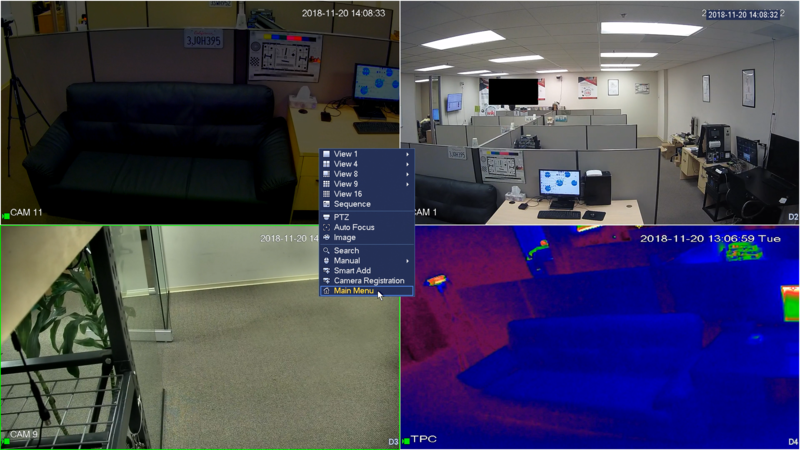

2. Click on Forget Password icon.
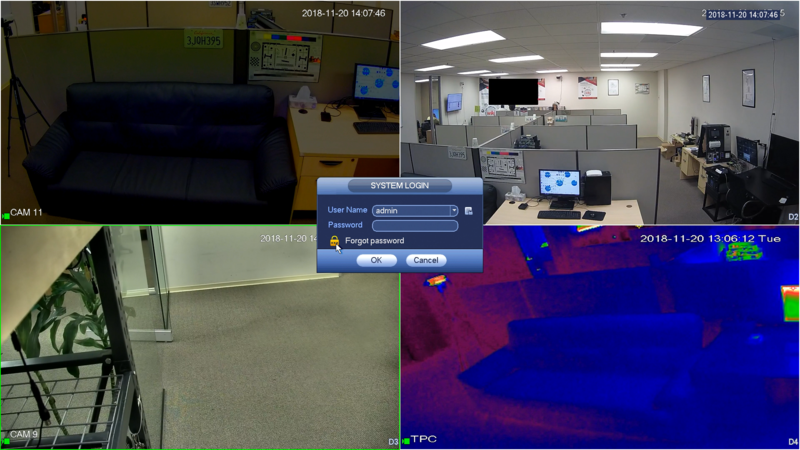
3. Using iDMSS or gDMSS app, Click More > Reset Device Password > Scan the QR code on the local recorder GUI.



NOTE: If user never register their email to the recorder at initial setup, user then will be prompted to enter their email address.


4. You will receive notification Successfully Reset Password, Click Ok. And then the security code will be sent to the email that registered on the recorder.

5. Locate the secure code in the email.

6. Enter the secure code. Click Next.

7. If the secure code is valid, the reset page will pop up, and then enter the new password for recorder and confirm. Click Save.


8. User will be prompt to sync the new password to the connected camera. It is highly recommended to click Yes to ensure camera will have the uniform password and stay connected to the recorder.

9. New recorder password will be sync with the connected cameras.

10. Click Finished when it's done. New password is now applied to the recorder and connected cameras.

7 Comments
Paspor wergesen
Unutum Paroli
How to change the email address for the security code ?
Password
passsword